Big-IP F5 v9.4.3 Devices
Using SSH, Telnet or direct console connection
For this procedure you will be using the Command Line Interface (CLI) of your Big-IP F5 device using an SSH client (such as OpenSSH or Putty), Telnet or through the console port. We would recommend using either SSH (for remote connections) or using a direct connection to the console port. Telnet provides no encryption of the communications and therefore your authentication credentials and configuration would be vulnerable if a malicious user were to monitor your connection.
-
Connect to the Big-IP F5 using your favorite SSH client, Telnet or a direct console connection.
-
Certain Big-IP devices will be capable of dual booting so make sure that you have selected the correct version for the following instructions.
-
Logon using your administration authentication credentials.

-
Execute the following CLI command to access the bigpipe shell: bpsh
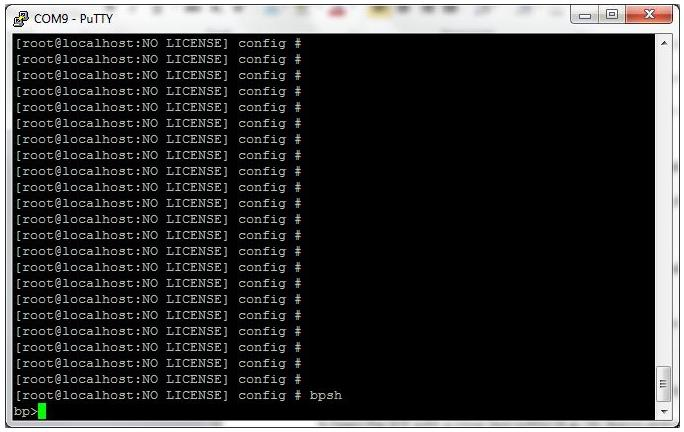
-
The command prompt will change to: bp>
-
From the bigpipe shell run the command export

-
Capture the output (using cut and paste, for example).
-
Save the captured output to a text file on your local machine.
-
This text file will be readable by Nipper.