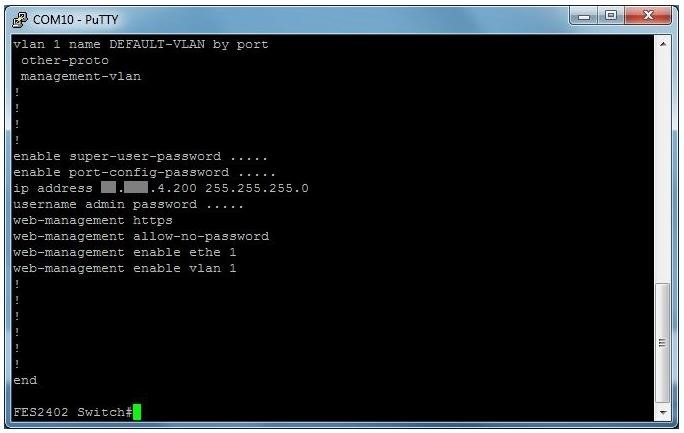Brocade FastIron Edge Switch
There are multiple different methods of extracting the configuration from your Brocade Device, this guide outlines just two of those.
Using HTTP(S)
We would recommend using HTTPS rather than HTTP for transferring your devices configuration as the latter provides no encryption. The procedure for getting the configuration from the device using HTTP(S) is as follows:
-
Using your favorite web browser, connect to the HTTP(S) service provided by your Brocade FastIron Edge for remote management. You can do this by entering "https://" (recommended) or "http://" followed by your device's IP address.
-
Logon using your administration username and password.
-
Scroll down to TFTP - Configuration from the list on the left.
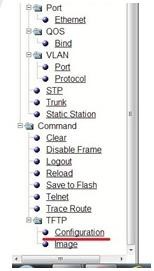
-
Enter the IP address of your TFTP server.
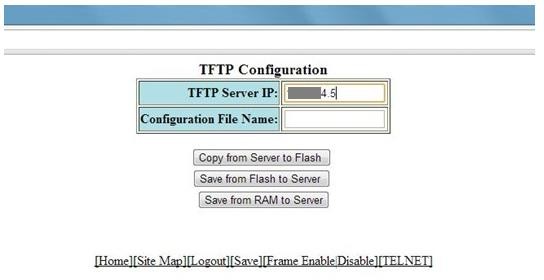
-
Enter a name for your configuration file; you will need to add the extension .txt on to the name of the file so that it is readable by Nipper.
-
Click Save from Flash to Server or Save from RAM to Server.
-
Your configuration will now be saved to your TFTP server.
Using SSH, Telnet Or The Console
For this procedure you will be using the Command Line Interface (CLI) of your Brocade FastIron Edge device using an SSH client (such as OpenSSH or Putty), Telnet or through the console port. We would recommend using either SSH (for remote connections) or using a direct connection to the console port. Telnet provides no encryption of the communications and therefore your authentication credentials and configuration would be vulnerable if a malicious user were to monitor your connection.
-
Connect to the Brocade FastIron Edge using your favourite SSH client, Telnet or a direct console connection.
-
Logon using your administration authentication credentials.
-
Enter the command enable followed by your password. This will elevate your privilege level.
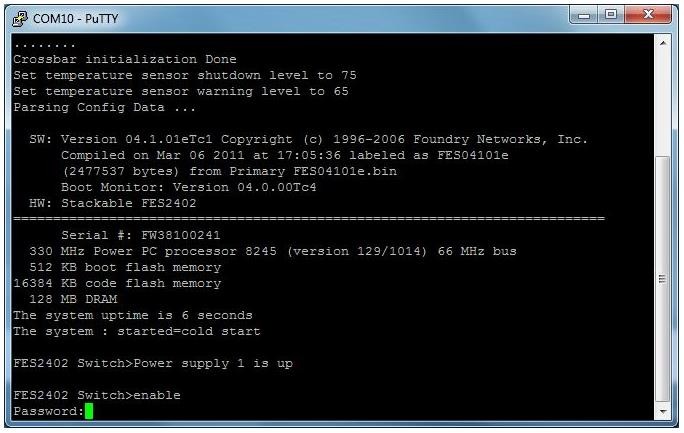
-
Enter the following command:
Copyshow config
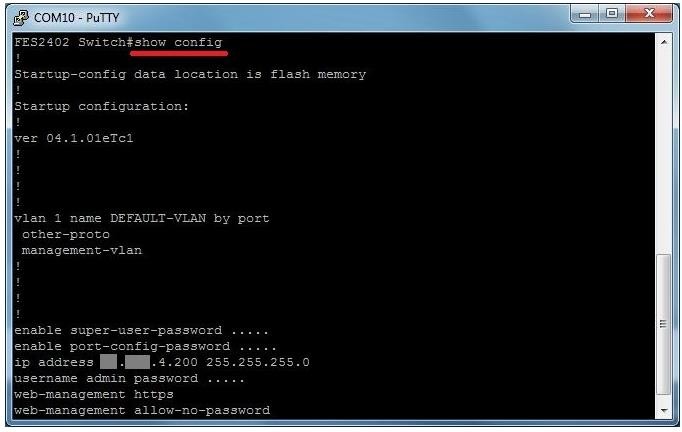
-
Save the captured output to a file and remove any visible page lines (i.e. --More--).